LAST UPDATED: 8/19/22
Quote Path Overview
Insureio includes a fully functional quote engine accessible from two Main Menu options:
- New Quote: quote a new client and save their data in the system
- Resource Library: use the Quoting & Product Tools link to run an anonymous quote through iPipeline & access paper application forms
Here's a quick video overview of the different ways to run quotes in Insureio. The article below will focus on the New Quote menu option.
Jump to a section:
Quote Path Overview
Submission Option: Application Process
Submission Option: Referral Process
Quote Path Overview
Step 1: Choose a Submission Option
- Choose Use Application Process or Use Referral Process. This tells Insureio how much of the quote path/drop-ticket processing options you will need for this quote.
- Click here to jump down the page for more details on the Application process.
- Click here to jump down the page for more details on the Referral process.
NOTE: The Notes field will remain visible on the right side of your screen throughout the quote process. Any notes you create will automatically be saved to this consumer's record.
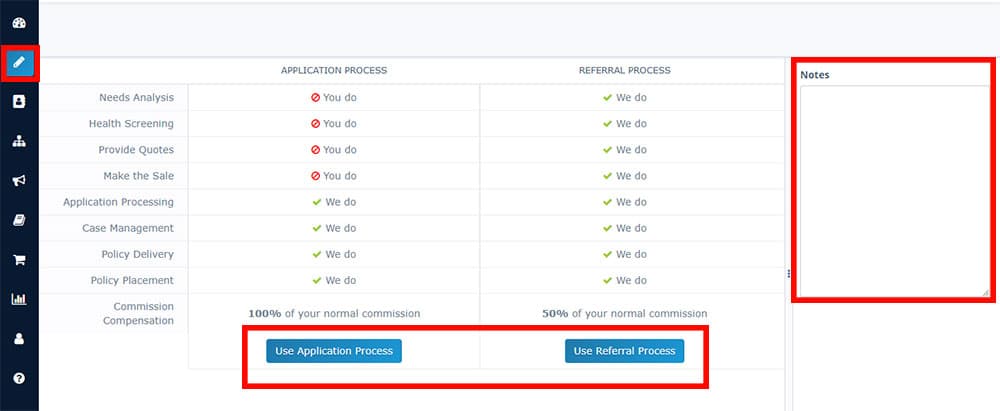
TIP: If you know you'll choose the same option all the time, set your preference in My Account/Submission Options - choose Full Application, Referral, or leave both options checked to choose on a case-by-case basis.
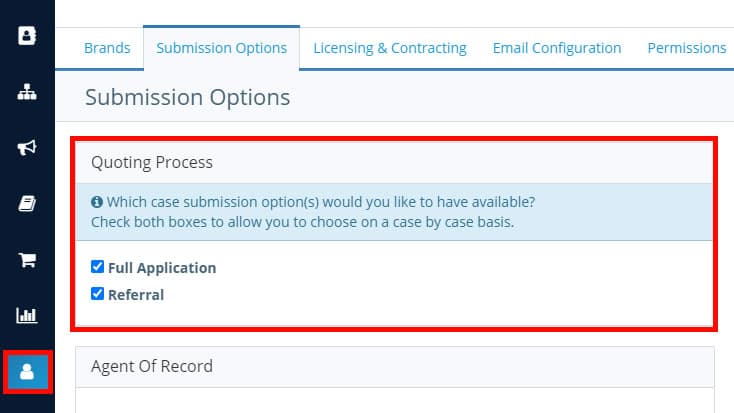
Step 2: Go through the Quote Path
- From the left-hand main menu, hover your mouse over the New Quote option. Select the quoter you want to use: Term/UL or Final Expense. For the rest of this overview, we'll use the Term/UL quoter. For a walkthrough of the FEX quoter, click or tap here.
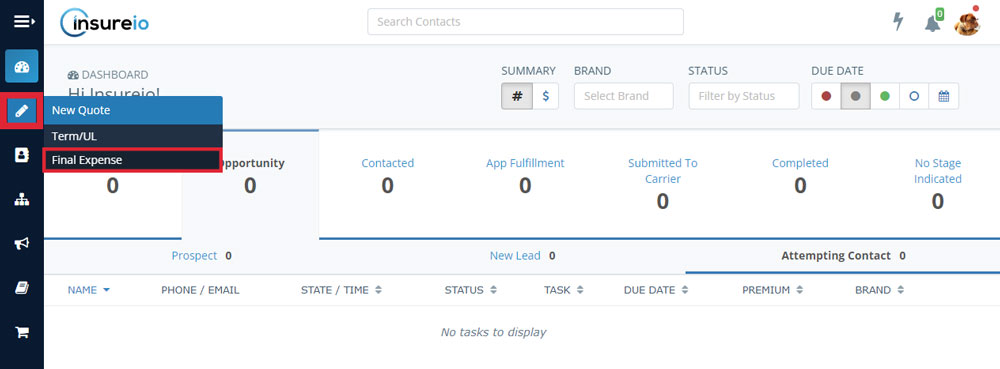
- Verify the brand selection for this client. In most cases, you won't need to do anything - the system will use your default brand. Click Change to select a different brand.
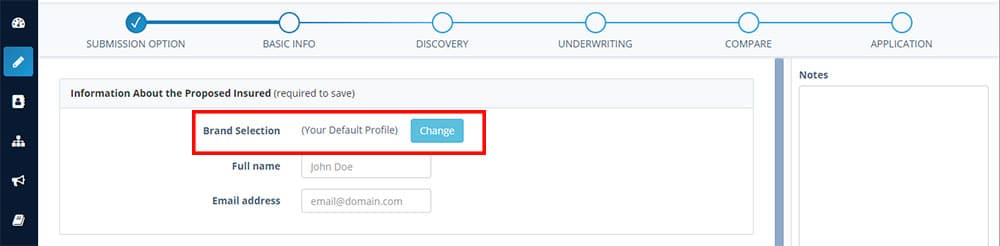
- Follow the quote path as it takes you through the necessary data collection. At the bottom of each screen, you'll have the option to save, skip to quotes (once enough information has been provided), skip to the application, or move to the next screen. The progress bar at the top will highlight your progress.
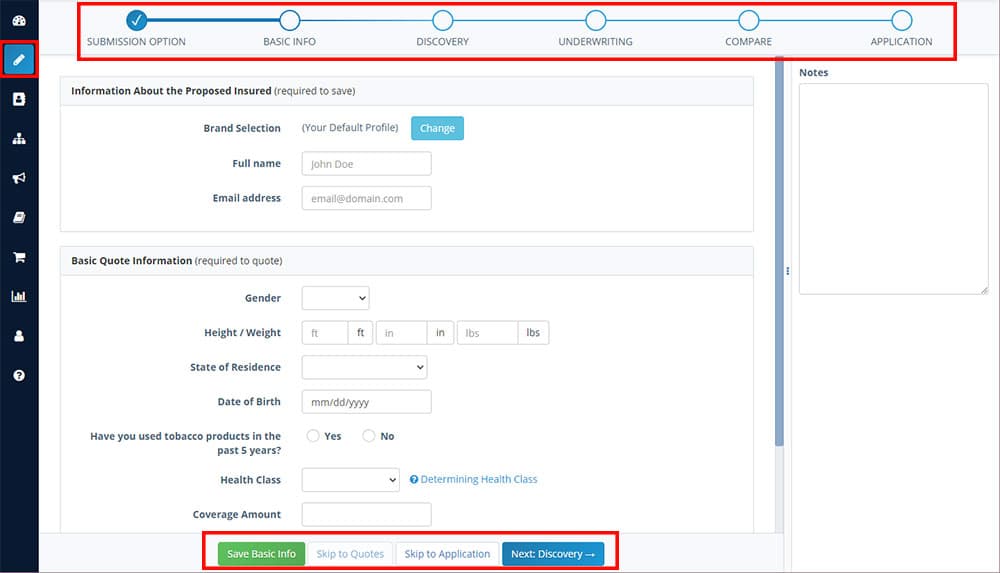
Step 3: Save or Submit the App
- When you've completed each of the steps, you have three options: Save Consumer & Case or Next: Submit For Processing, or the option to go back to the previous step.
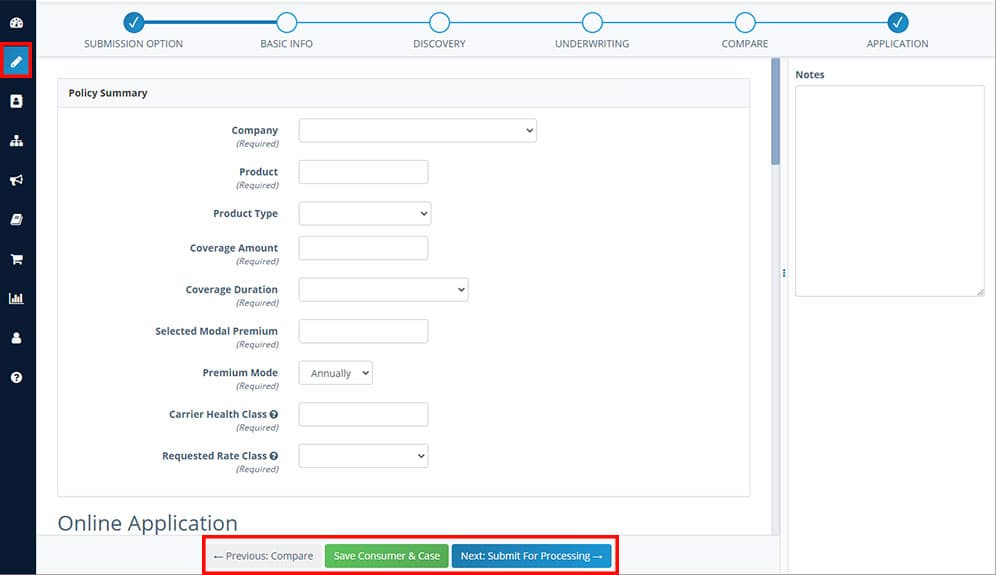
- Save Consumer & Case: Insureio saves a client record and a pending policy (stored in the Policies tab in the consumer record). Click the link in the message on-screen to go to this client record.

- Submit for Processing: When you submit for processing, your client's application is routed to our partner agency's application fulfillment team. Our partner's application specialists schedule medical exams and order attending physician statements (APS) if needed. You can track progress and results in real-time within the client's profile in Insureio. The message on-screen explains the process, and provides a link to a "What to Expect Next" checklist you can print or email to your client.
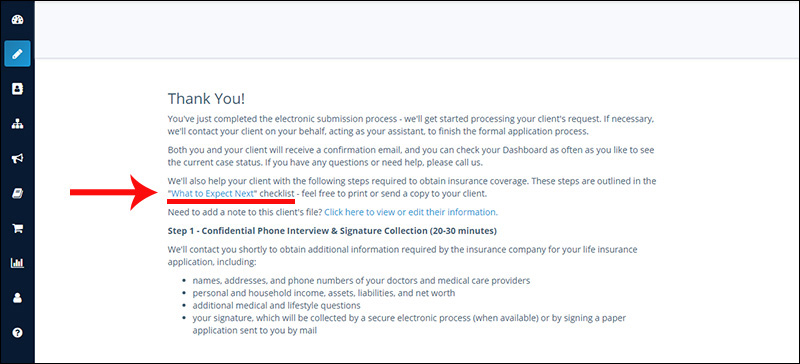
NOTE: Not submitting your apps to Insureio's application fulfillment partners? Use Resource Library / Quoting & Product Tools to run quotes through iPipeline. Select a carrier and policy, then click "Paper Form" to access a PDF copy of the app to print/fill out/submit.
Below, we'll provide more detail about the Application and Referral processes, with links for detail on each step of the quote path.
Application Process
If you choose the Application process, you are responsible for the client's needs analysis and health screening. You'll provide the quotes and make the sale. Once the sale is made, our application fulfillment partners will process the app, provide detailed case management, policy delivery & placement, all for 100% of your normal commission. The Application quote path has 6 steps, as shown below. Click any link to be taken to a detailed description of that step.
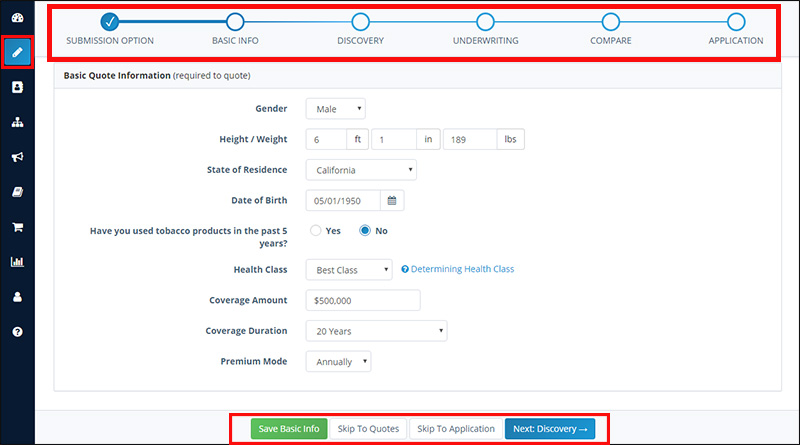
- Step 1: Submission Option - select Application or Referral
- Step 2: Basic Info - select brand (if applicable), gather basic client info including contact info, tobacco use, health class, coverage amount, etc.
- Step 3: Discovery - gather basic financial info, including income and assets
- Step 4: Underwriting - gather basic health info, including health history, residency, etc.
- Step 5: Compare - view quotes, see carrier ratings, select a policy
- Step 6: Application - fill out 1-page electronic app
Referral Process
If you choose the Referral process, our application fulfillment partners will handle the client's needs analysis and health screening. They will make the sale, complete the application, provide case management, and policy delivery & placement, for 50% of your normal commission. When you choose Referral, Insureio will apply the Agent of Record configured in the assigned agent's My Account / Submission Options section. Click to learn more about the Agent of Record designation or commission splits.
The Referral quote path has 4 steps, as shown below. Click any link to be taken to a detailed description of that step.
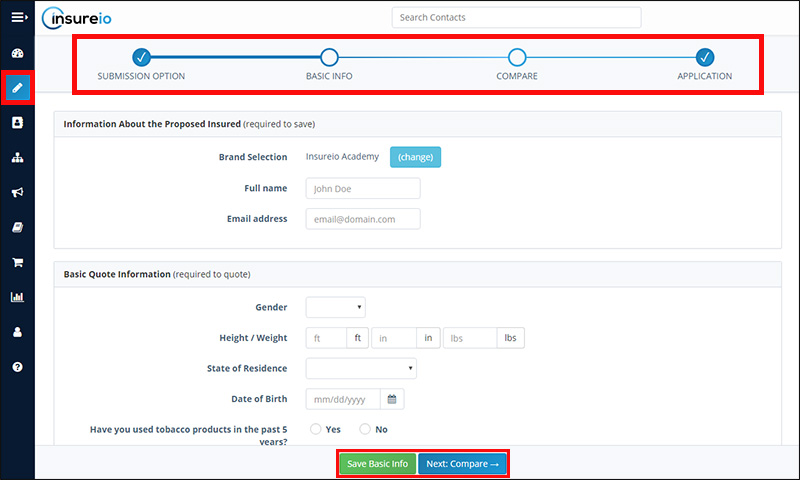
- Step 1: Submission Option - select Application or Referral
- Step 2: Basic Info - select brand (if applicable), gather basic client info including contact info, tobacco use, health class, coverage amount, etc.
- Step 3: Compare - view quotes, see carrier ratings, select a policy
- Step 4: Application - fill out 1-page electronic app