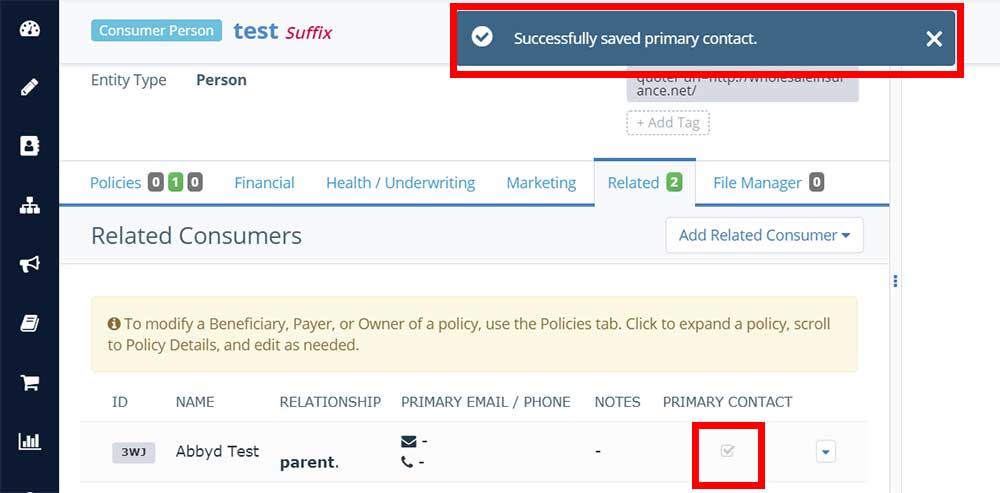LAST UPDATED: 6/19/19
Related Consumers
Insureio gives you the ability to indicate relationships among consumers in your database. This is ideal for indicating relationships among blended or extended families, as well as business partners. To view or add a related consumer, first you'll need to open a contact profile in the Contacts Management section. Related consumer information is stored in the "Related" tab. A green number indicator will tell you at a glance if the current consumer has any related consumer details to see. Click the tab to view or add information.
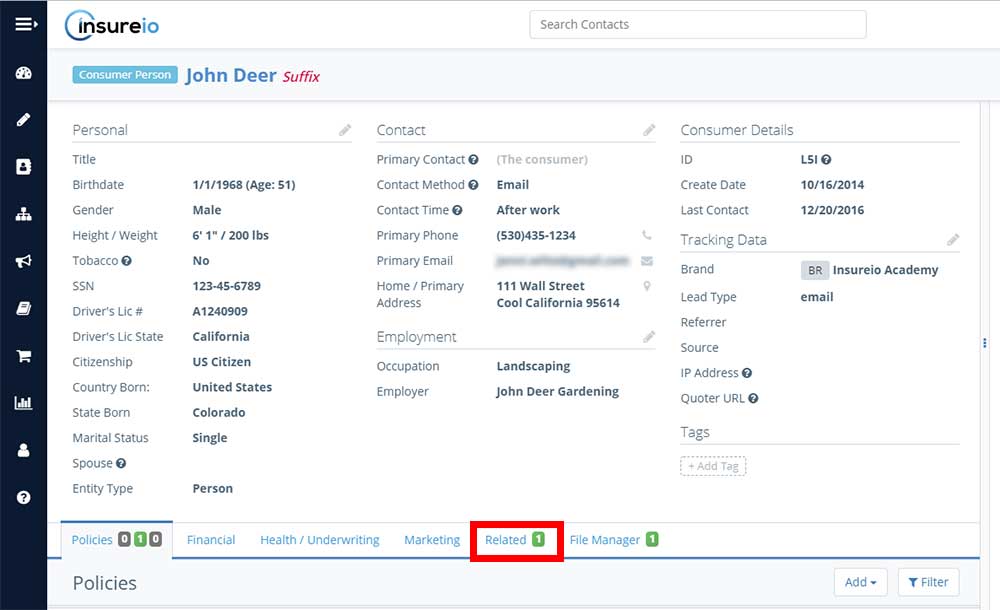
Jump to a section:
Add an Existing Consumer as a Related Consumer
Add a New Consumer as a Related Consumer
Managing Related Consumers
Add an Existing Consumer as a Related Consumer
- Use the Add Related Consumer dropdown menu.
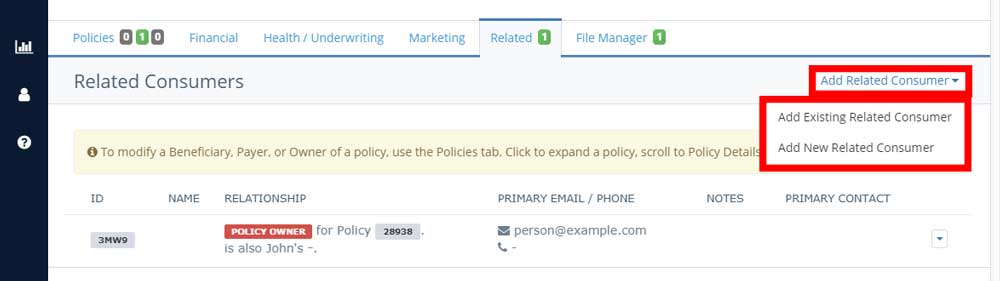
- Select Add Existing Related Consumer.
- Look up the existing consumer in the pop-up modal. Start typing a name and Insureio will pull up all relevant matches. if one of these is right, click that name and it will auto-fill in the Consumer box.
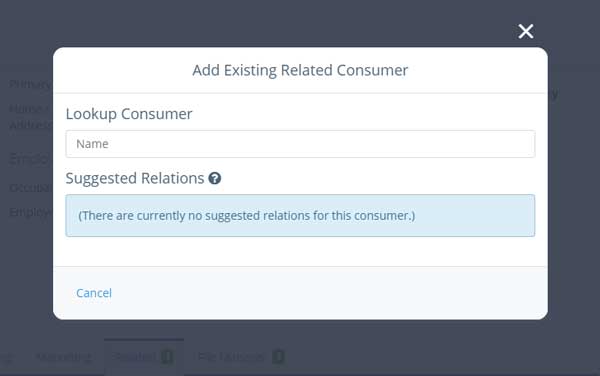
- Use the Relationship to dropdown menu to indicate the existing consumer's relationship to the client (mother, spouse, business partner, etc. - the menu gives you 13 different relationship options).
- Use the Note Regarding the Relationship text box to save any relevant notes about this relationship.
- Click the blue Link button.
Add a New Consumer as a Related Consumer
- Use the Add A Related Consumer dropdown menu.
- Select A New Consumer.
- Fill out the Add New Related Consumer pop-up modal. The minimum amount of information you need is the relationship (select from the dropdown menu) and full name of the consumer to be added.
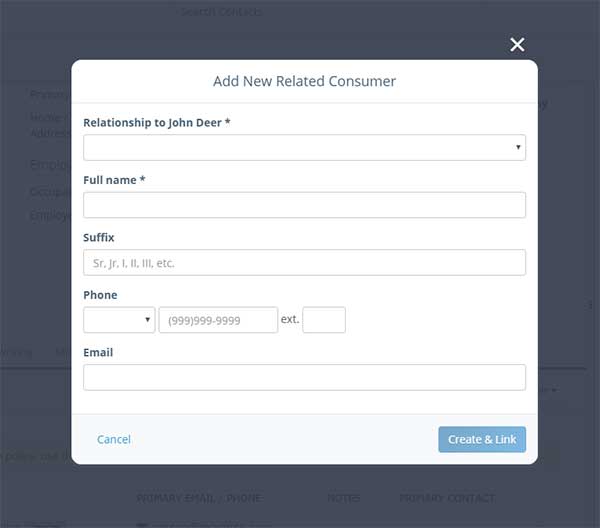
- Click Create & Link to create the new consumer record and link it to your existing client.
Managing Related Consumers
Unlinking a Related Consumer
- Click the dropdown arrow to the far right of the related consumer's name. Select Unlink. A pop-up window will ask you if you're sure you want to do this. To proceed, click yes. Unlinking will not delete either contact.
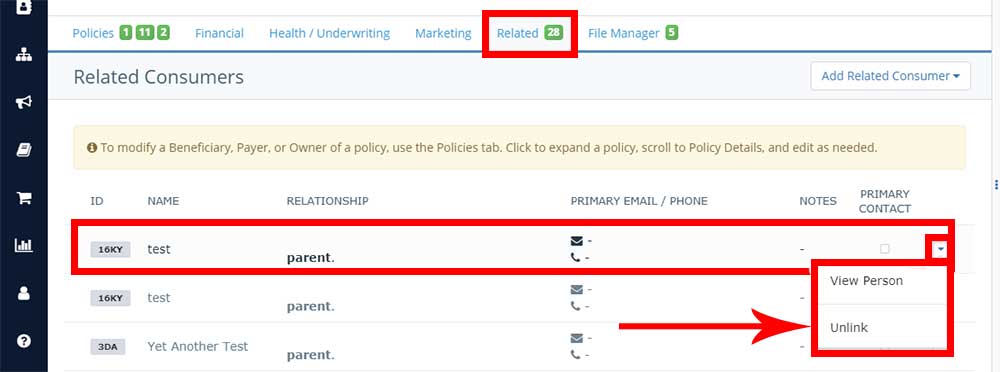
Setting a Related Consumer as the Primary Contact
- Click the square icon to the right of the related consumer you wish to make the primary contact.
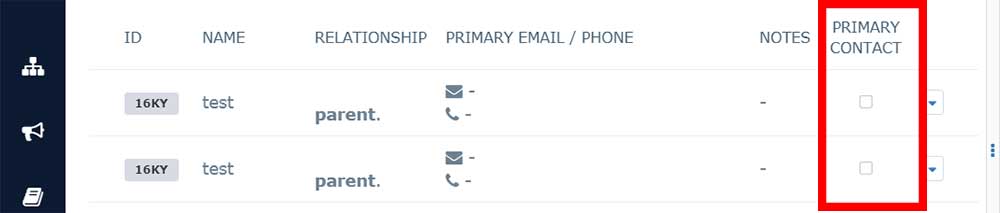
- Look for the checkmark in the Primary Contact box. You should also see a success message at the top of your screen, as shown below.