Running or Modifying a Saved Report
You can run a saved report to see the most current data for a particular set of criteria. Here's how to access and modify a previously created report.
Jump to a section:
Run a Saved Report
Edit a Saved Report
Run a Saved Report
Once you save a report, it will appear in your list of available reports every time you visit the Reporting section.

To run a report, click its name.
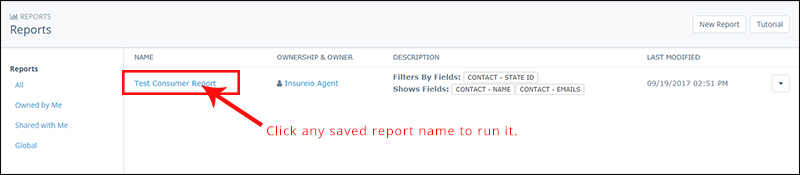
The results will appear on screen, with options to go back, edit the search parameters, view as a table, or export as an Excel CSV file.
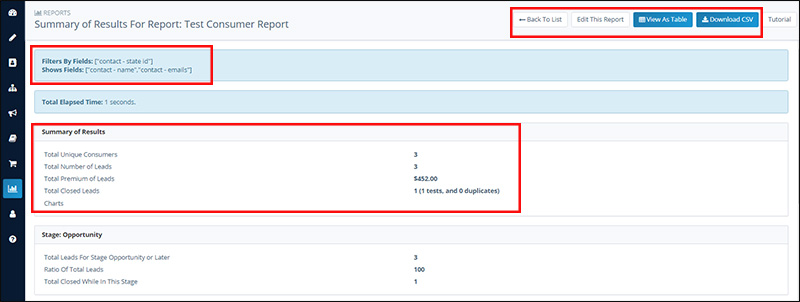
Edit a Saved Report
To edit a saved report, click the dropdown arrow to the far right of the report. You can edit, duplicate, or remove the report.
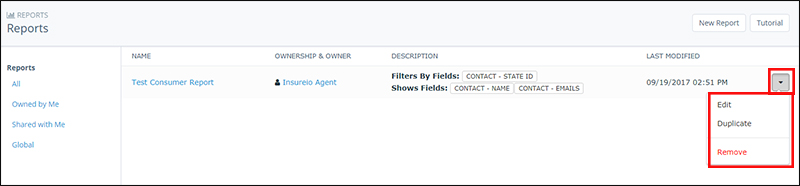
- Edit. You'll be taken back to the report builder, where you can change any of your criteria. Need a refresher on how to build a report? Click here. Once you’ve made your changes, scroll to the bottom of the screen and click Save Search.
- Duplicate. Create a duplicate of your saved report. This saves time if you want to run two or more similar reports – instead of building a new report from scratch, you’ll only need to update the parameters you want to change.
- Remove. Delete your saved search from your available reports. If you manage a downline and have marked this report as available to "user and descendants," be sure no one in your downline uses it before you delete it.