LAST UPDATED: 9/22/20
Staff Assignments
Located in the My Account section in the Submission Options tab, your staff assignments tell Insureio who your team members are. This is important as the marketing templates have variables available that can pull staff names into an email.
IMPORTANT: The staff assignments as described below apply to you as an agent (i.e., they become your account's default selections). You can change staff assignments at the policy level, and these selections will take priority for marketing template variables. To learn more about marketing template variables, check out this post.
Jump to a section:
Viewing Your Staff Assignments
Changing Your Staff Assignments
Changing Staff Assignments at the Policy Level
Viewing Your Staff Assignments
- Navigate to the My Account section.
- Click Submission Options.
- Click the Submission Options tab.
- Find Staff Assignments to the right of your screen.
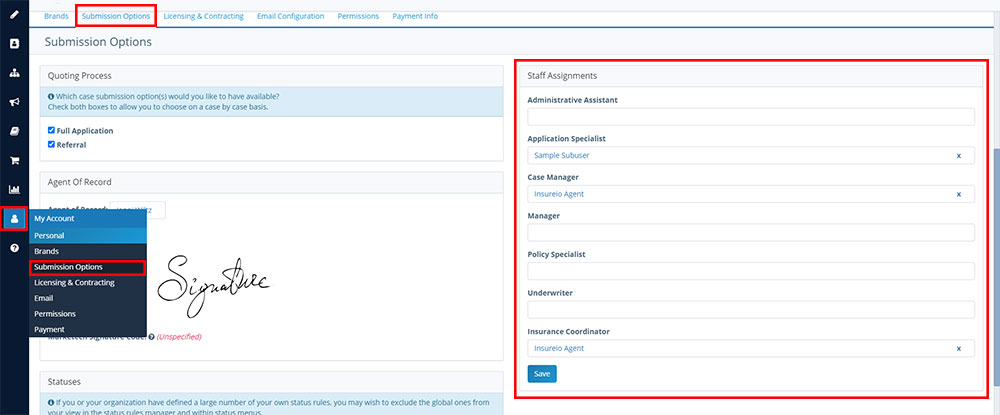
Changing Your Staff Assignments
- Start typing the name of any user into one of the assignment boxes. Insureio will bring up matches as you type.
- Select the correct user.
- Click the blue Save button at the bottom of the list.
Changing Staff Assignments at the Policy Level
- Navigate to the consumer record, scroll down to the Policies tab, and click the policy whose staff assignment you want to edit. Don't see the policy you're looking for? Use the filter button at right to toggle visibility of policies (placed, pending, etc.).
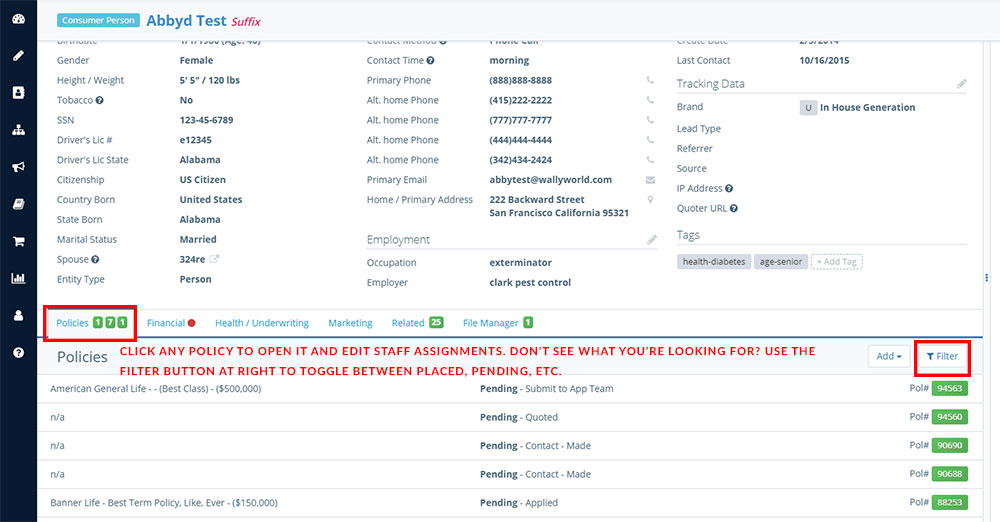
- Scroll down to the Processing section. Click the edit dropdown button on the right hand side and select Staff Assignments.
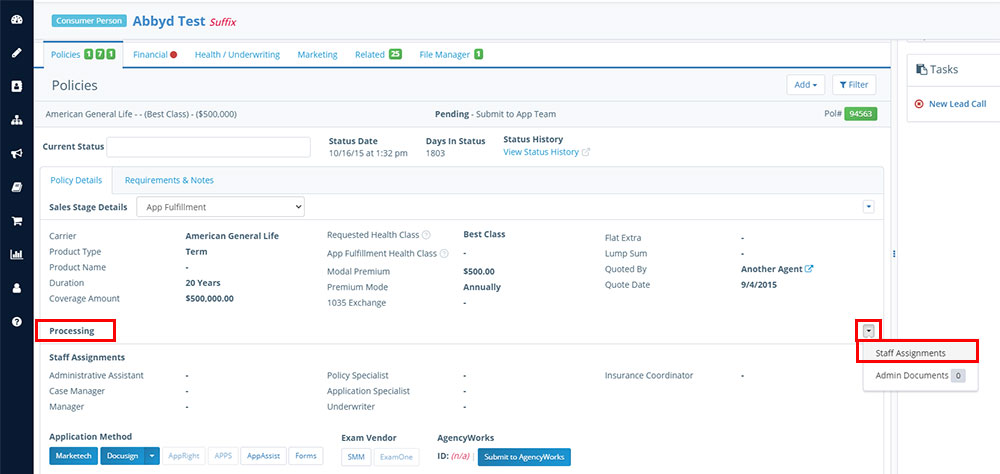
- Start typing the name of any user into one of the assignment boxes. Insureio will bring up matches as you type.
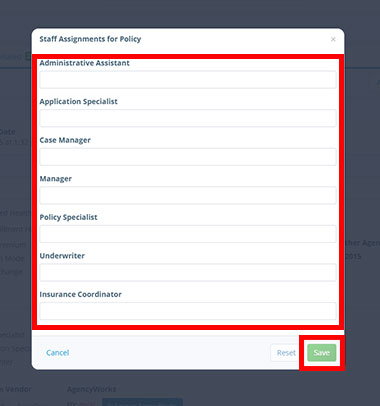
- Select the correct user.
- Click the green Save button at the bottom of the list.