LAST UPDATED: 1/7/22
Marketing Template Variables
Every marketing template pulls specific information about you, your agency, and your client from the corresponding profiles before sending. This information is retrieved through merge tags called "variables." If you've ever used Microsoft Word's mail merge feature, you're already familiar with how this works.
What Is a Variable?
A variable is a snippet of code that represents a piece of data stored in the system. Most variables represent contact information or policy details. When a variable appears in a template, Insureio will replace that variable with a specific profile's data before sending. For example, the signature block in marketing emails contains variables for the agent's name, email address, and phone number. When you send a marketing email to a client, they won't see the variable. They'll see your name, email address, and phone number.
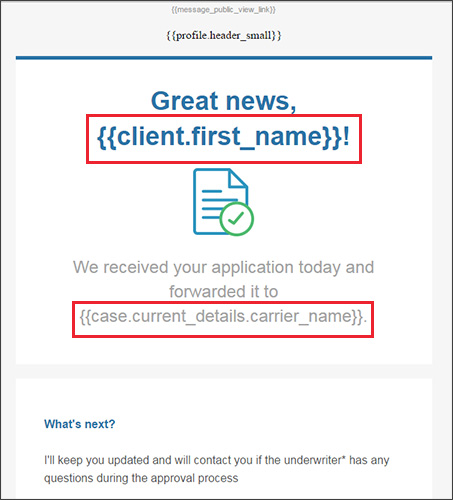
This is why it's so important to fill out your personal profile and brand profile completely and correctly when you set up your account.
IMPORTANT: If a template contains a variable that you have not filled in (i.e., you did not include an email address in your brand profile), that slot will be left blank in the email or text message sent to your client.
The most common use of variables (also referred to as "inserts" or "insert tags") is in templates for emails and text messages contained in tasks within a status. You do not need to own/have created a particular status to use it and any associated tasks that include variables. If you use Insureio's global statuses - or a status created by someone in your organization and provided to you via the status's visibility options - the tasks will fire and fill in any variables with the branding information associated with the consumer or recruit receiving the communication.
Variables are housed in the marketing template editor. You only need to use them if you want to clone and alter existing templates, or create brand-new templates. If you send our existing templates as-is, you'll probably never need to view, change, or apply any variables.
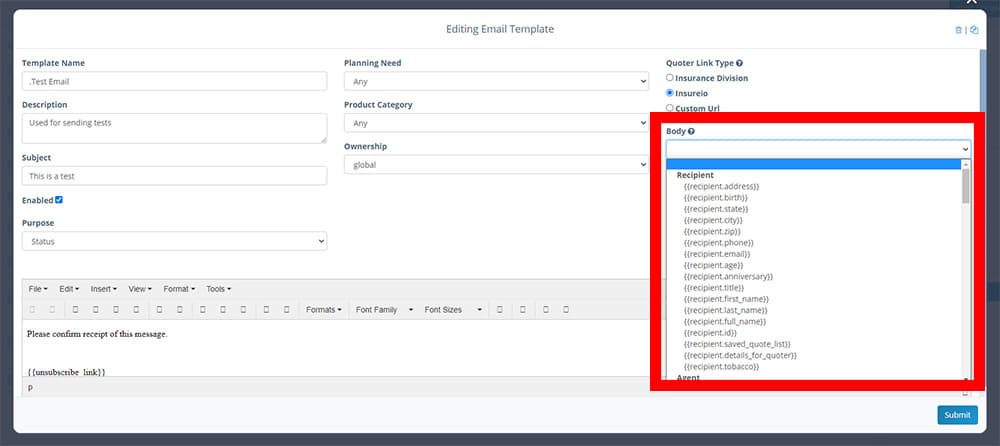
NOTE: You may see more variables in your WYSIWIG editor than are listed below. These variables refer to information involved in the drop-ticket processing service provided by our partners at Pinney Insurance and should not be added to any cloned templates. If you want to add different variables to your cloned emails, below is the list of variables available to you.
List of Variables
All variables listed below are in alphabetical order by variable tag.
Skip to a section:
- Variables that pull information about you, the agent
- Variables that pull information from custom fields you control
- Variables that pull information about your brand
- Variables that pull information from the contact record
- Variables that pull information about a case
- Variables that pull miscellaneous information
Agent Variables
Agent address
{{agent.address}}
Pulls the address from your personal profile. It will display in one line, as follows: "123 Any Street City, ST 12345"
Agent age
{{agent.age}}
Uses your birthday as entered in your personal profile to calculate your age.
Agent birthdate
{{agent.birth}}
Pulls the birth date you entered in your personal profile. Displays as MM/DD/YYYY.
Agent company
{{agent.company}}
Pulls the company name as entered in your personal profile.
Agent copyright
{{agent.copyright}}
Enters the copyright symbol, followed by the current year, your name, and the statement "All rights reserved." Displays in one line as follows: © 2019 Agent Name All rights reserved.
Agent email
{{agent.email}}
Pulls the first email listed in your personal profile, whether or not it's marked as "primary."
Agent fax number
{{agent.fax_number}}
Pulls the fax number listed in your personal profile.
Agent first name
{{agent.first_name}}
Pulls your first name as entered in your personal profile.
Agent full name
{{agent.full_name}}
Pulls your first name and last name as entered in your personal profile.
Agent ID
{{agent.id}}
Pulls your profile's full numeric ID.
Agent last name
{{agent.last_name}}
Pulls your last name as entered in your personal profile.
Agent phone
{{agent.phone}}
Pulls the phone number from your personal profile.
Agent photo URL
{{agent.photo_url}}
Pulls in the URL of the profile photo uploaded to your account.
NOTE: This variable is only meant to be used in the code editor of your email template (Tools / Source code). Here, using HTML and CSS, you can insert an image with your photo's URL. This gives you more flexibility than simply inserting the image. For example, you can use CSS to specify the image's size, add a border, etc. If you use this variable in the WYSIWYG editor, Insureio will insert the URL of your photo, not the actual photo.
Agent primary email
{{agent.primary_email}}
If you have designated an email as "primary," it will pull that email for this tag as well as {{agent.email}}. If you have not designated an email as "primary," this tag pulls the first email listed in your personal profile.
Agent short ID
{{agent.short_id}}
Pulls your profile's ID, as displayed in the Consumer Details section of your profile.
Agent signature URL
{{agent.signature_url}}
Pulls in the URL of the signature image uploaded to your profile.
Agent state
{{agent.state}}
Pulls your state as entered in your personal profile.
Agent time zone
{{agent.time_zone}}
Displays your time zone as calculated based on the address entered in your personal profile. Displays with time zone and a parenthetical geographic locator as follows: Pacific Time (US & Canada)
Agent title
{{agent.title}}
Pulls your job title as entered in your personal profile.
Agent website
{{agent.website}}
Pulls your website as entered in your personal profile. In your profile, be sure you enter the full URL, including http:// or https://. If you entered the full URL, it will display as a hyperlink in your client correspondence.
Agent zip
{{agent.zip}}
Pulls your zip code as entered in your personal profile.
License info
{{license_info}}
Inserts your name, company name, and current license numbers as entered in your personal profile into a paragraph of disclaimer text. Displays as follows:
Agent Name / Company Name, is a licensed life insurance agent. The following agent license numbers are provided for Agent Name / Company Name as required by state law: AK Agent # 123455676. Commercial use by others is prohibited by law. This site provides life insurance quotes. Each rate shown is a quote based on information provided by the carrier. No portion of this website may be copied, published, faxed, mailed or distributed in any manner for any purpose without prior written authorization of the owner.
NOTE: If your licenses are expired, Insureio will not display them. Expired licenses will leave blanks in the paragraph that display as follows:
Agent Name / Company Name, is a licensed life insurance agent. The following agent license numbers are provided for Agent Name / Company Name as required by state law: . Commercial use by others is prohibited by law. This site provides life insurance quotes. Each rate shown is a quote based on information provided by the carrier. No portion of this website may be copied, published, faxed, mailed or distributed in any manner for any purpose without prior written authorization of the owner.
Custom Variables
In the Marketing / Your Common Tags section, you have access to three custom short codes. These three fields - {{agent.custom_field_one}} {{agent.custom_field_two}} {{agent.custom_field_three}} - can be used to insert a link of your choice. Use these to insert a link to your appointment calendar, downloadable materials, or an alternate email address. Click here to learn more about them and how to use them.
Brand Variables
Brand address
{{brand.address}}
Pulls the address entered in the brand profile associated with the recipient. It will display in one line, as follows: "123 Any Street City, ST 12345".
Brand city
{{brand.city}}
Pulls the city entered in the brand profile associated with the recipient.
Brand company
{{brand.company}}
Pulls in the company name entered in the brand profile associated with the recipient.
Brand email
{{brand.email}}
Pulls the email entered in the brand profile associated with the recipient.
Brand header
{{brand.header}}
Inserts the header image uploaded in the brand profile associated with the recipient. The header area is 540 pixels wide x 240 pixels tall.
NOTE: If you test a template by sending it to yourself, this variable will NOT insert your header image because you are the agent, not a consumer with an associated brand. You'll still receive the test email and the rest of the variables will work properly - but your header will be blank. To test your header image, create a test consumer, associate that test consumer with a brand profile, and send a Custom Distribution to that test consumer's email address.
For more information about marketing headers, click here.
Brand header - small
{{brand.header_small}}
Inserts a smaller version of the header image uploaded in the brand profile associated with the recipient. The small header image area is 250 pixels wide x 92 pixels tall.
For more information about marketing headers, click here.
Brand header - URL
{{brand.header_url}}
Inserts the relative path to the header image uploaded in the brand profile associated with the recipient. This is not a complete URL. Example: /attachments/31819.png?ltd_access_code=MjMyfEF0dGFjaG1lbnR8MzE4MTl8RFJDNEMzNThLa2FKWmRjcjFqbG5jR00yZFhiR0FnN1ozT2ZGaWp0WlRJRT0=
Brand link
{{brand.link}}
Pulls the website URL as entered in the brand profile associated with the recipient. In your brand profile, be sure you enter the full URL, including http:// or https://. If you entered the full URL, this will display as a hyperlink in your client correspondence.
NOTE: If you do not enter the full URL, the system will attempt to create a full URL by prepending "https://pinneyinsureio.com" to your entry. The result will be a broken link that looks like this: https://pinney.insureio.comyourwebsite.com.
Brand logo - medium
{{brand.logo_medium}}
Inserts the logo image uploaded in the brand profile associated with the recipient. The logo will display at the full 200 x 200 pixel size.
For more information about the branding profile logo, click here.
Brand logo - thumbnail
{{brand.logo_thumb}}
Inserts a smaller version of the logo image uploaded in the brand profile associated with the recipient.
NOTE: We're aware of a bug with this particular variable and are working to fix it - if you use this variable at the moment, the original size (200 x 200 max) will still display.
For more information about the branding profile logo, click here.
Brand logo - URL
{{brand.logo_url}}
Inserts the relative path to the logo image uploaded in the brand profile associated with the recipient. This is not a complete URL. Example: /attachments/10497.png?ltd_access_code=MjMyfEF0dGFjaG1lbnR8MTA0OTd8OWIwTklYcllnNVF4TURzUlBScDdncjh1R2V0dWJGczVXK0V0ZHN6MW9hST0=
Brand name
{{brand.name}}
Pulls in the name entered in the brand profile associated with the recipient. By default (unless you change it), this will be your name.
Brand phone
{{brand.phone}}
Pulls in the phone number entered in the brand profile associated with the recipient.
Brand state
{{brand.state}}
Pulls the state entered in the brand profile associated with the recipient.
Brand URL
{{brand.url}}
Pulls the website URL as entered in the brand profile associated with the recipient; does not display as a hyperlink.
Brand zip
{{brand.zip}}
Pulls the zip code entered in the brand profile associated with the recipient.
Brand variables with fallbacks
Brand address - agent fallback
{{brand_fallback_to_agent_address}}
Pulls the address entered in the brand profile associated with the recipient. If there is no address entered for the brand, the tag will then insert the address of the agent. It will display in one line, as follows: "123 Any Street City, ST 12345".
Brand email - agent fallback
{{brand_specific_fallback_primary_email_for_agent}}
If a brand has a website saved (xyz.com, for example), this field will look for an email for that agent resembling that URL (memyselfandi@xyz.com, for example). If it doesn't find one, the system will insert the email address in your personal profile. Displays as a hyperlink.
Brand phone - agent fallback
{{brand_specific_fallback_primary_phone_for_agent}}
Pulls in the phone number entered in the brand profile associated with the recipient. If no brand phone number has been entered, the system will insert the phone number in your personal profile.
Recipient (Contact) Variables
Recipient address
{{recipient.address}}
Pulls the address entered in the contact profile. It will display in one line, as follows: "123 Any Street City, ST 12345."
Recipient age
{{recipient.age}}
Uses the birthday as entered in the contact profile to calculate the contact's age.
Recipient birthdate
{{recipient.birth}}
Pulls the birth date entered in the contact profile. Displays as MM/DD/YYYY.
Recipient city
{{recipient.city}}
Pulls the city entered in the contact profile.
Recipient details for quoter
{{recipient.details_for_quoter}}
Displays a string of data that may be appended to the {{quoter_url}} variable to pre-populate fields in the quoter with information already entered by the contact.
Example:
?birth_day=01&birth_month=01&birth_year=1977&duration_id=22&face_amount=275000&gender=f&health_class=&height=5_7&io_consumer_id=2446102&state_id=18&weight=145
Recipient email
{{recipient.email}}
Pulls the first email address entered in the contact profile. To pull the alternate phone number, mark it as primary.
Recipient first name
{{recipient.first_name}}
Pulls the first name entered in the contact profile.
Recipient full name
{{recipient.full_name}}
Pulls in the first and last name entered in the contact profile.
Recipient ID
{{recipient.id}}
Pulls the full numeric ID of the contact profile. Use case: inserting into a call-to-action URL in an email template. If that URL takes your recipient away from your domain (to an affiliate landing page, for example), you can insert this variable in the URL and ask your affiliate to track this variable in their reporting. This way, you can figure out who might have clicked through to the affiliate landing page but not completed the desired action on that page.
Recipient last name
{{recipient.last_name}}
Pulls the last name entered in the contact profile.
Recipient phone
{{recipient.phone}}
Pulls the first phone number entered in the contact profile. To pull the alternate phone number, mark it as primary.
Recipient saved quote list
{{recipient.saved_quote_list}}
Pulls the details from any saved quotes in the contact profile. If there are no saved quotes, this variable will enter (There are no saved quotes to show.)
Recipient state
{{recipient.state}}
Pulls the state entered in the contact profile.
Recipient title
{{recipient.title}}
Pulls the title as entered in the contact profile.
Recipient tobacco
{{recipient.tobacco}}
Displays "true" or "false" depending on data entered in the policy details.
Recipient zip
{{recipient.zip}}
Pulls the zip code as entered in the contact profile.
Case Variables
Case - app sent
{{case.app_sent_at}}
Pulls the date on which the app was sent.
Case - carrier name
{{case.current_details.carrier_name}}
Pulls the carrier name from the case as entered in the client's contact record.
Case - face amount
{{case.current_details.formatted_face_amount}}
Pulls the policy face amount from the case as entered in the client's contact record. The amount will be displayed like this: $275,000.00.
Case - product name
{{case.current_details.plan_name}}
Pulls the product name (such as "Best Term Life Policy Ever") from the case as entered in the client's contact record.
Case - modal premium
{{case.current_details.planned_modal_premium}}
Pulls the modal premium from the case as entered in the client's contact record. Displayed as a dollar amount (i.e., $50.00).
Case - premium mode
{{case.current_details.premium_mode_name}}
Pulls the premium mode (i.e., "monthly," "annually") from the case as entered in the client's contact record.
Case - product type
{{case.current_details.product_type_name}}
Pulls the product type (such as "Whole Life") from the case as entered in the client's contact record.
Case - effective date
{{case.effective_date}}
Pulls the policy's effective date from the case as entered in the client's contact record.
Case - exam date
{{case.exam_date}}
Pulls the medical exam date from the case as entered in the client's contact record.
Miscellaneous
Copyright year
{{copyright_year}}
Pulls the current year, formatted in four digits (2020).
Quoter URL
{{quoter_url}}
Pulls the URL selected in the email template's WYSIWIG editor.
- If you're an InsuranceDivision subscriber, your quoter URL link will be the link to your InsuranceDivision home page.
- If you're not an InsuranceDivision subscriber, your quoter URL link will be your Insurieo link (learn more here).
- If you've cloned the template and entered a custom URL, your quoter URL link will be this custom URL.
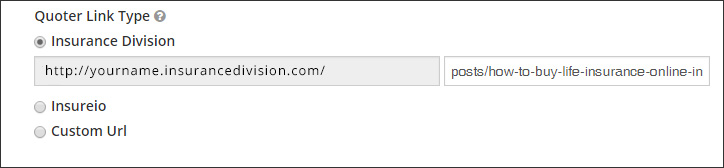
RTT quote URL
{{rtt_quote_url}}
If you are licensed to sell Encova Real-Time Term policies, this variable places your RTT quoter link into the email template. This URL and more information about it can be found in the Marketing / Links section of licensed users.
Unsubscribe link
{{unsubscribe_link}}
Inserts an "unsubscribe" link into the footer of your email. This allows your recipient to opt out of your marketing campaign, as required by the CAN-SPAM Act. If you clone one of our existing templates, this link will already be in the footer. If you are building a new email from scratch in our WYSIWIG editor for marketing purposes, you will need to insert this variable into the footer.
Days from now
{{X | days_from_now}}
This variable places a numeric date in your text. To use it, replace the X in the variable above with the number of days until that numeric date you want to display in your correspondence with the client. For example, if you're creating a status email that informs the client they'll hear from you in 5 days, you'd enter {{5 | days_from-now}} in your template. When your client reads the email, the text will display the numeric date 5 days from when the template was sent. If the email was sent on January 1, 2019, the text in your email to the client will read January 6, 2019.