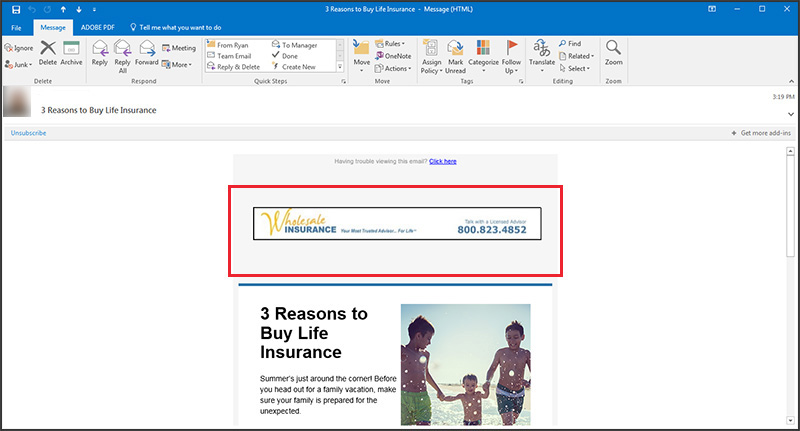Marketing Headers
All client marketing email templates include space for a header image. This article will explain how to make best use of this feature, including the two available display sizes.
Jump to a section:
Marketing Headers: Default Size
Marketing Headers: Full Width
Marketing Headers: Tips & Best Practices
Marketing Headers: Default Size
If you do not upload a marketing header, Insureio will add your branding profile's logo to the top of your marketing emails instead. This ensures brand continuity, which is great. However, because logos and headers have different sizes, your header will be downsized to fit in the same space a logo would occupy.
Here's what a marketing email looks like with a custom header in its default size:
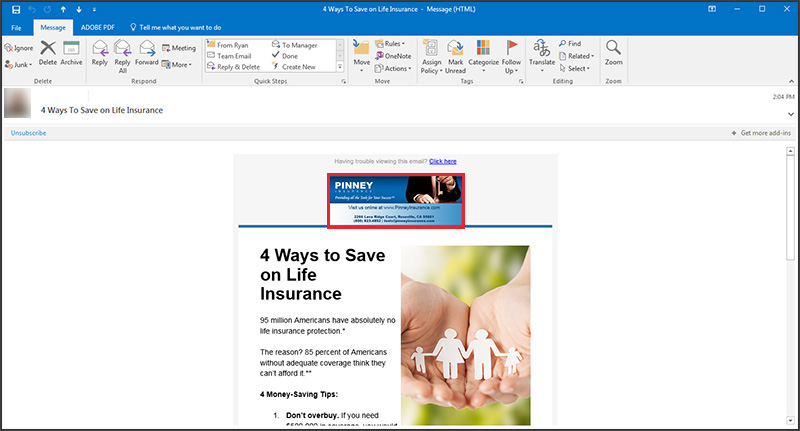
Instead, you may want your header to fill the full width of the email body. This is easy to do - but you'll have to clone an existing email and save a new copy. Below, we'll show you how.
Marketing Headers: Full Width
Click Marketing and then Marketing Materials from your left-hand main menu. Find the marketing template you want to send. If you know the name of your template, search by name using the search box on the right. You can use the filters on the right to narrow your search by purpose (consumer marketing, in most cases), planning need, or product category. In this example, we're using a consumer marketing template called "4 Ways to Save on Life Insurance."
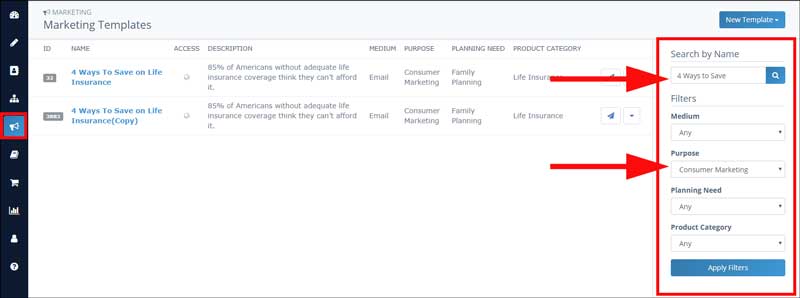
Click the dropdown menu icon to the right of your desired template. Select Clone to create a copy of the template.
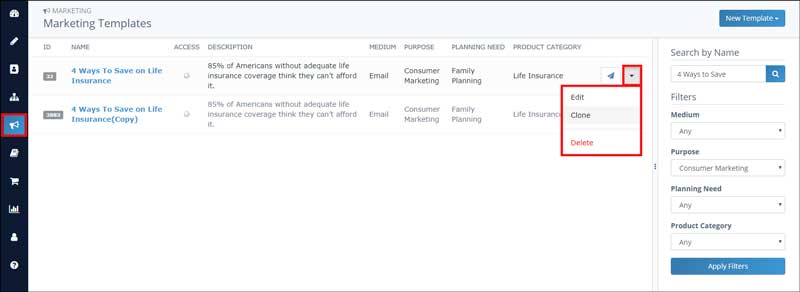
You'll be taken to the template editing screen. Name your new template something easy to remember - we suggest adding "Full Width Header" to the current name. Set the template owner to "user" or "user and descendants," depending on who in your organization needs access to this template.
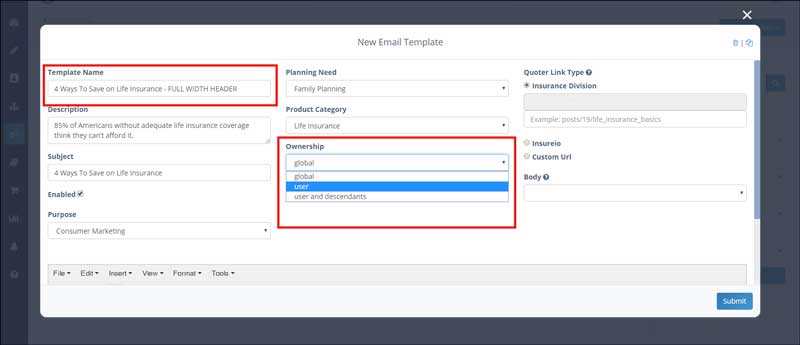
Scroll down to the text editor. Find the header image merge tag at the top of the template. This is what tells the system to insert your header image into a marketing email before it's sent:
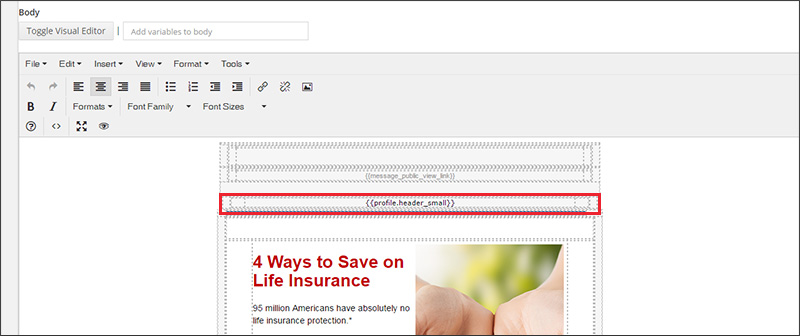
Click the text inside the merge tag. Delete the _small portion of the tag. Do not delete either of the curly braces, or any of the other text. This is what you want to end with:
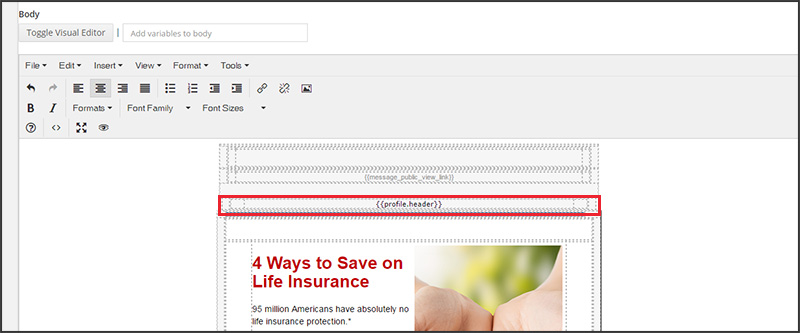
Scroll to the bottom of the text editor. Click Submit.
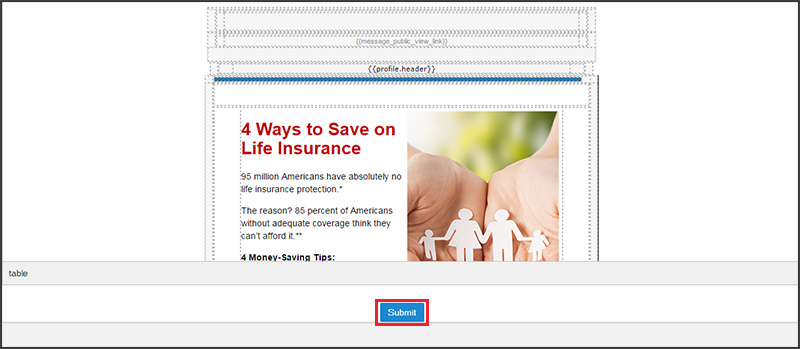
Go back to the Marketing / Marketing Templates section. Find your cloned template - it's fastest to search by name using the search box on the right. To see your changes in action, send yourself a test email. Click the paper airplane icon to the right of your template.
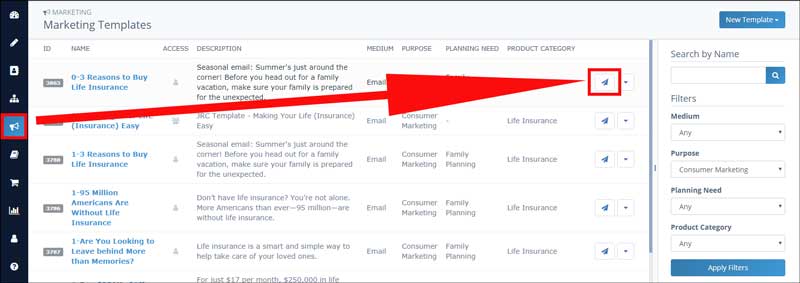
In the pop-up modal, select your sending options. You can ignore the link type since this email is just a test. Select Email Self in the Sending To section. Insureio will auto-populate the email address field with your profile's primary email address, so you know which account to check. If you don't want to receive the email at that address, choose Custom Distribution and enter a different email address. Finally, check the CAN-SPAM attestation and click Send Email.
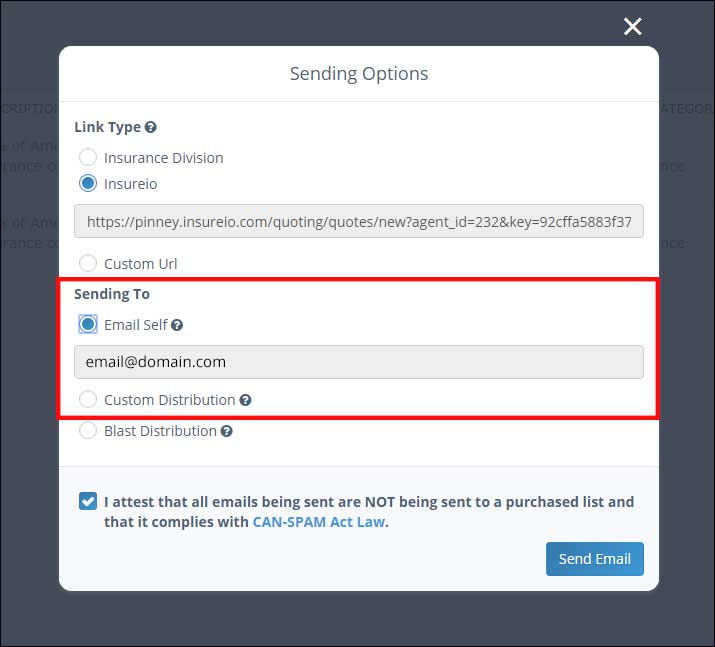
When you receive that email, your header will display at full width, like this:
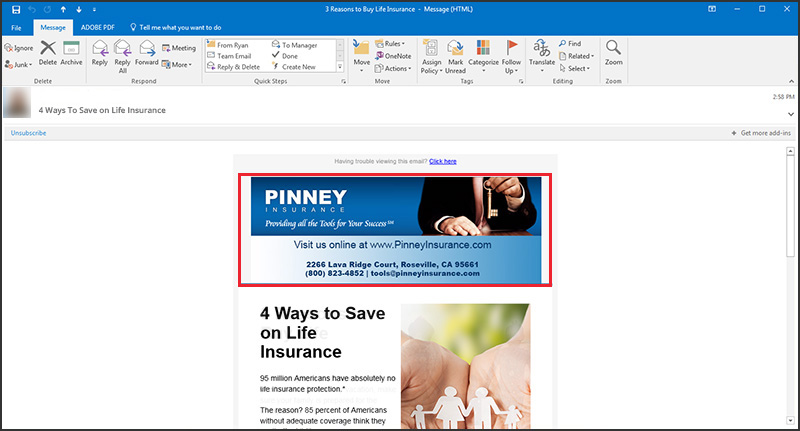
If you have existing marketing campaigns, you may want to update them to include the new versions of your template with the full-width header image.
Marketing Headers: Tips & Best Practices
How to Avoid White Space in the Header Area
If you plan on cloning templates so your header will display at full width, be aware that your header should use the full area available to you (540 pixels wide x 240 pixels tall) if you want to avoid white space in the header area.
For example, here's what it looks like when you upload a header image that uses the full width of the template (540 pixels) but is only 92 pixels tall: