LAST UPDATED: 6/3/20
Create a New Sub-User
Agency Management subscribers have the ability to create new users within their agency hierarchies. The minimum amount of information you need to do this is the new user's full name, email, and company name.
1. To access this feature, hover your mouse over Agency Management in the left-hand main menu and click on User Hierarchy.
2. Click the Add New User button in your agency management control bar (to the left of the delete button). You may or may not see other users listed on this screen - it depends whether you're part of a hierarchy yourself.
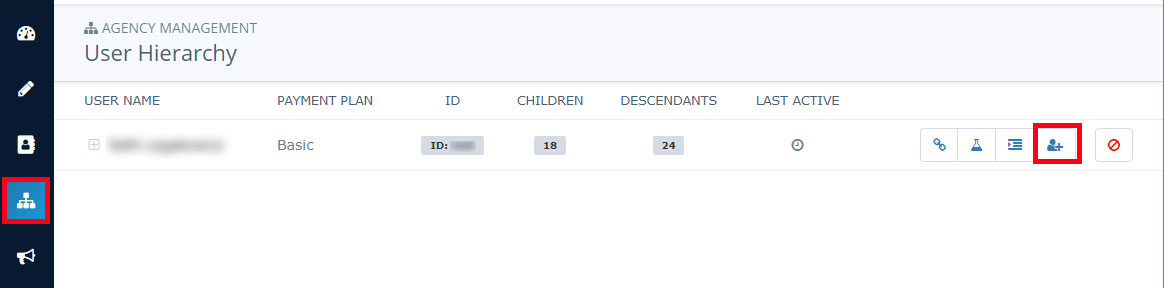
3. Fill out the New User information requested. The minimum amount of information you need is a full name, email, and company name (you may need to scroll down in the modal window to see this entry box). You can also set their password for them. If you don't, the system will assign them a randomly generated password they'll be able to change once they log in.
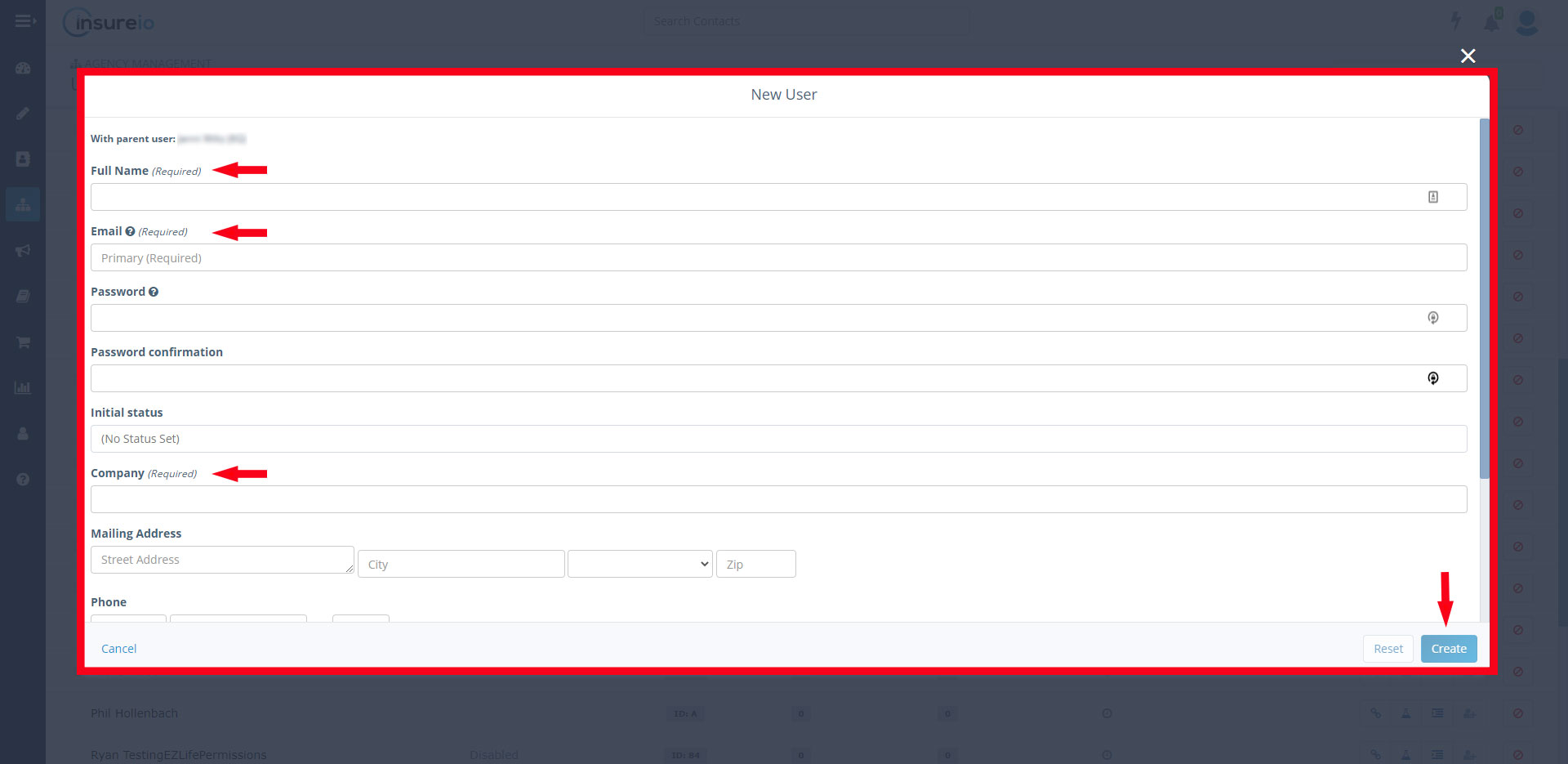
4. Click the blue Create button. You will now see them listed beneath your name in your hierarchy. To exit without saving, click the "x" on the top right.
Add Them To Your Brand
1. Hover over Agency Management in your left-hand main menu. Click Branding Assignments.
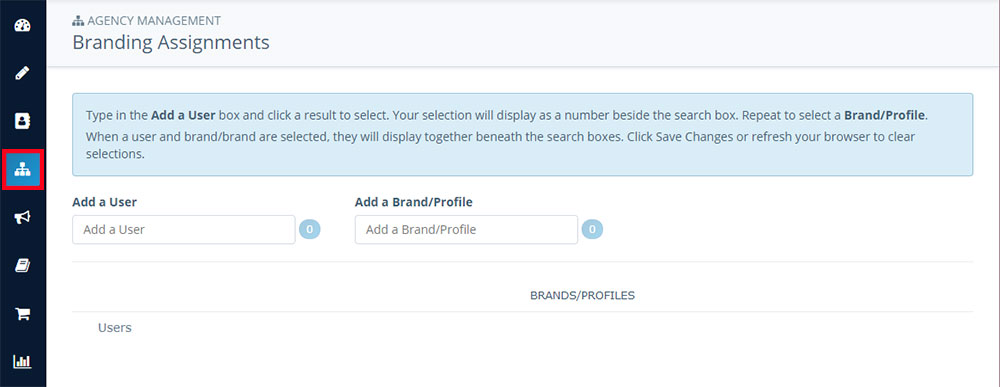
2. Start typing your new sub-user's name in the Add a User box. Insureio will bring up matching selections - click the correct user. You'll see the number 1 to the right of the box, but the user's name won't display in the box.
3. Start typing your brand's name in the Add a Brand/Profile box. Insureio will bring up matching selections - click the correct brand. You'll see the number 1 to the right of the box, but the brand's name won't display in the box. You may add up to five agencies at a time if you need to assign your new sub-user to multiple agencies.
4. When a sub-user and brand are selected, you'll see a checkbox for each brand to the right of each username. Click the checkbox for every brand you want that sub-user to have access to. This gives them access to the common branding and lead distribution rules associated with that brand.
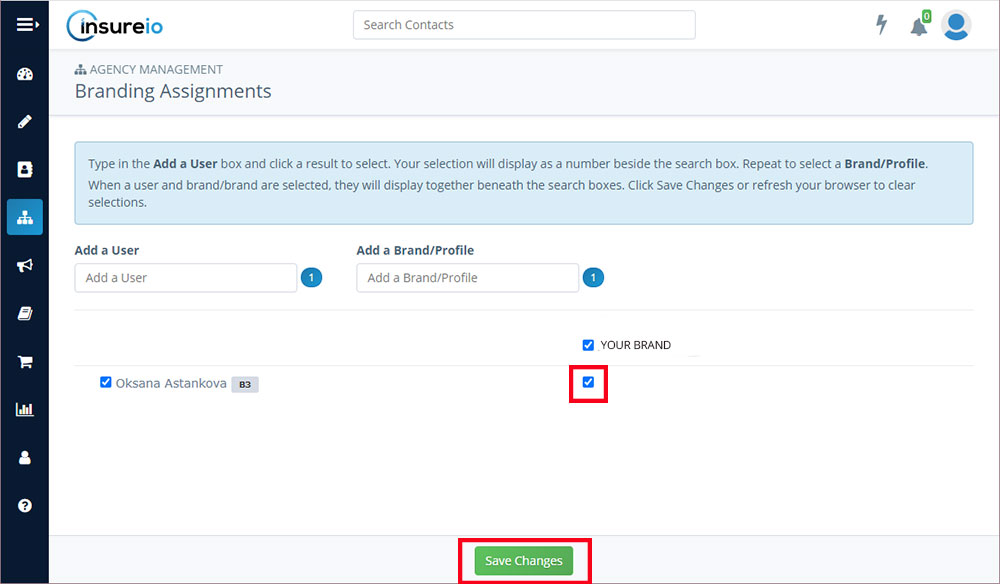
5. Click Save Changes to save the new sub-user's brand assignments.
For more on what you can do to manage and organize your users, check out the Users and Sub-Users article.
Don't see "Agency Management" in your main menu? This option only displays for Agency Management subscribers. To upgrade your account, go to "My Account / Payment Info."