LAST UPDATED: 1/5/23
Licensing and Contracting
Located in the My Account section, the Licensing & Contracting tab is where you'll add or edit your licensing and carrier appointment information. Please set aside up to 30 minutes for filling out this section, depending on how many individual state licenses you have. This tab is also where the Insureio team will enter new appointments secured on your behalf.
It's critical that the licensing and contracting section of your account be completed fully, including Anti-Money Laundering (AML) training information, state license(s), and carrier appointments. This information is used to accurately process applications and pay commissions. It's also indicated on your custom marketing materials. Even if you are licensed in all 50 states, adding all of these licenses should take only about 20-30 minutes.
Note: Any current & valid state licensing information you enter in Insureio will carry over to the InsuranceDivision website. If a license is expired, it will not be displayed - the system will only display current, non-expired licenses. Please keep your licenses current to maximize the value of the data and stay in compliance for marketing purposes.
Note: If you're an agency-level subscriber using lead distribution functionality, be aware that users without active license information will not receive leads.
Viewing Your Information
- Navigate to the My Account section.
- Click the Licensing & Contracting tab.
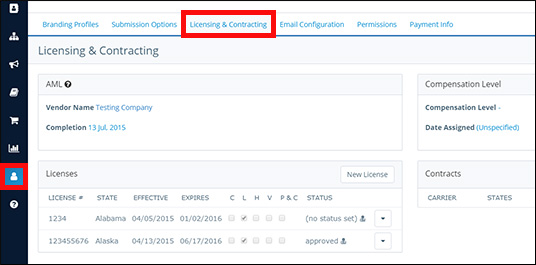
Enter Your AML Info
- Click the text placeholders and fill in the empty fields with the vendor name and completion date of your last AML training.
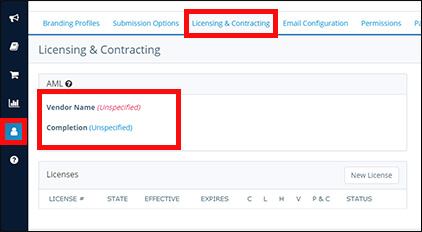
Enter Your Licenses
- Click New License
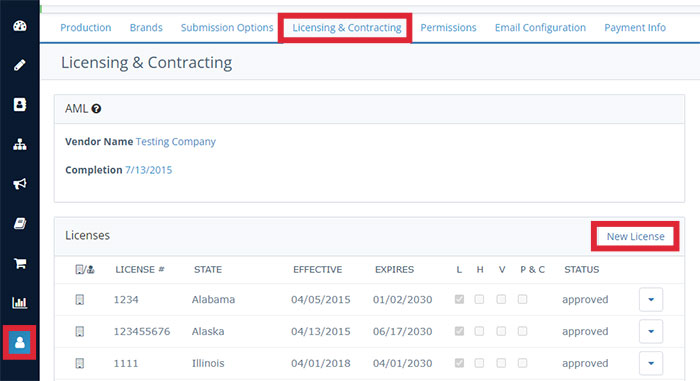
- In the New License pop-up window, provide the requested information for each of your licenses.
- Pertains to Agency: check this box if this license belongs to an agency rather than an individual. Insureio can store a personal license and an agency license for each state.
- License Number
- Effective Date
- Expiration Date
- Status (pending, approved, inactive)
- State
- Categories (life, health, variable, P&C)
- Click Save.
- Repeat this process for each state license you hold.
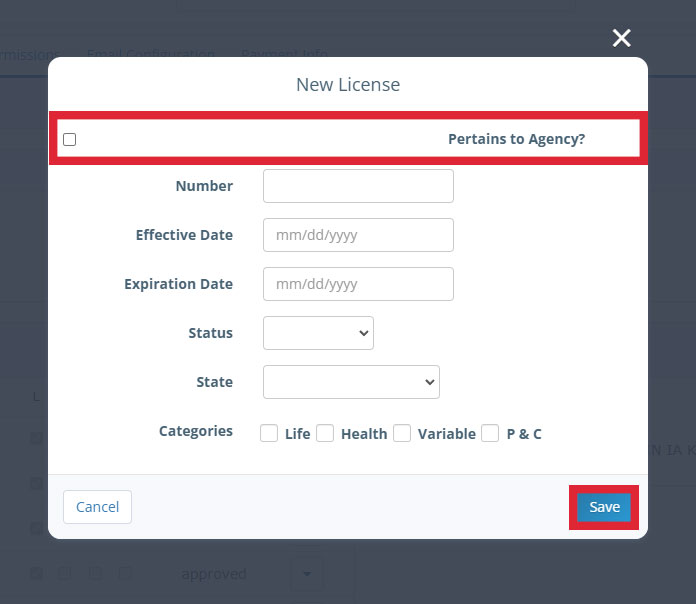
Need to edit a license? Click the dropdown arrow (located in the far right of each license's row). Select Edit. Make your changes, then click the blue Save button to save your changes. To cancel without saving your changes, click "Cancel" or the "x" in the top-right of the data entry window.
Enter Your Contracts
- Click New Contract.
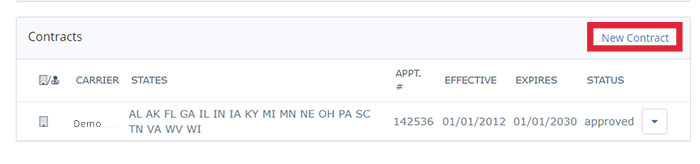
- In the New Contract pop-up window, provide the requested information for each of your contracts.
- Carrier
- Appointment ID
- Effective Date
- Termination Date
- Status (approved, pending number, active w/application, etc.)
- States (click "Select All" to add all states)
- Check "Pertains to Agency" if this is an agency contract as opposed to a personal contract. Insureio can store a personal contract and an agency contract for each state.
- Click Save.
- Repeat this process for each contract you hold.
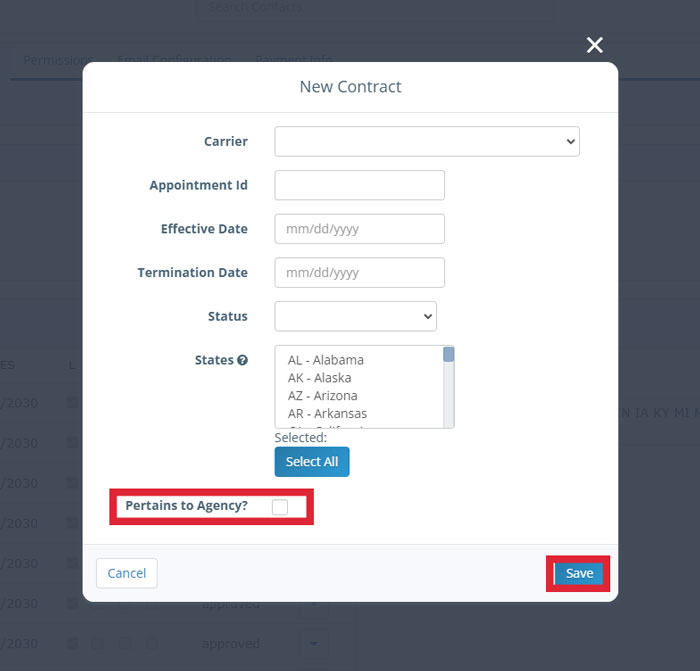
Need to edit a contract? Click the dropdown arrow (located in the far right of each license's row). Select Edit. Make your changes, then click the blue Save button to save your changes. To cancel without saving your changes, click "Cancel" or the "x" in the top-right of the data entry window.