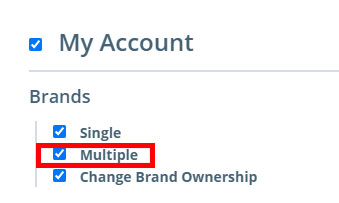LAST UPDATED: 6/9/21
I can't change the agent on a case...what's wrong?
When you can't change the Agent of Record/assigned agent/manager on a case, it's usually a permissions issue. First, double-check to make sure the agent has access to the appropriate brand. Next, check to see that you (the the agency/brand manager) and the new agent both have the proper permissions enabled in the system.
Jump to a section:
How to View & Save System Permissions
Check the New Agent's Brand Access
Permissions the Agency Manager Needs
Permissions the New Agent needs
How to View & Save System Permissions
To view, add, and save your permissions, go to My Account/Permissions.
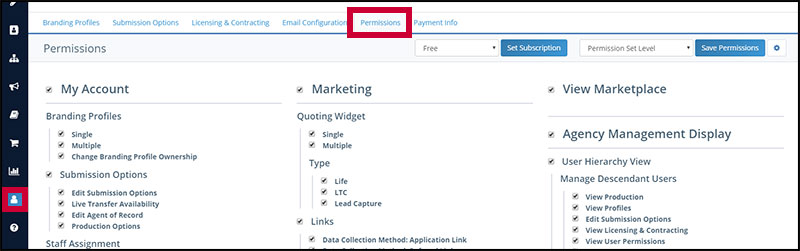
If, based on the instructions below, you need to add a permission, check the desired box and click Save Permissions in the top-right of the Permissions tab.

Check the New Agent's Brand Access
1. From your left-hand main menu, click My Account / Brands. Scroll down to the Brands tab.
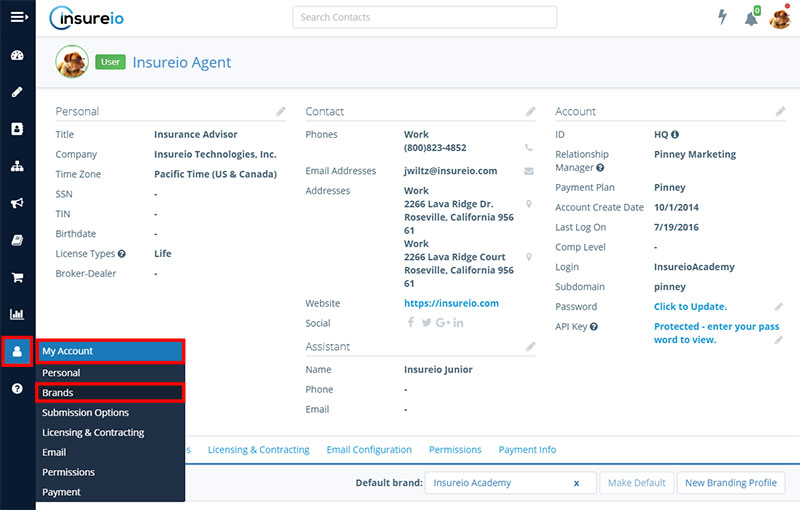
2. Click the dropdown arrow to the right of the brand you want to edit. Choose Modify.
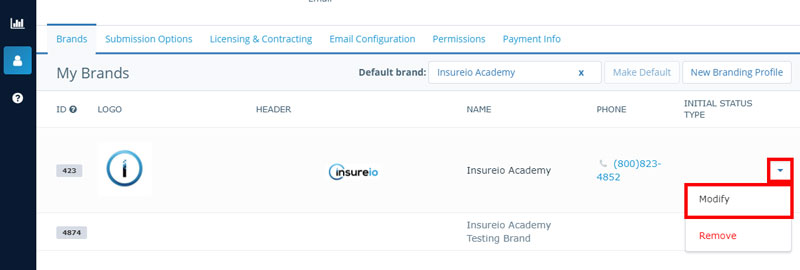
3. Be sure you have added the new agent to that brand. If not, start typing their name and Insureio will pull up any matches. Select the correct user and click the blue checkmark to save your entry.
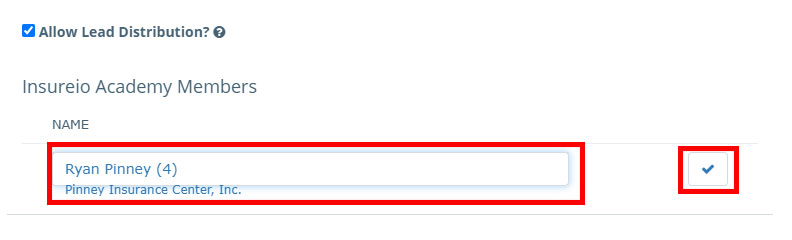
4. Click Save Brand at the bottom of the column.
Permissions the Agency Manager Needs
1 of 3: Edit Agents of Record
This permission is located in the Permissions tab, under My Account/Submission Options. Be sure you have this permission checked. If not, check it and save the permissions.
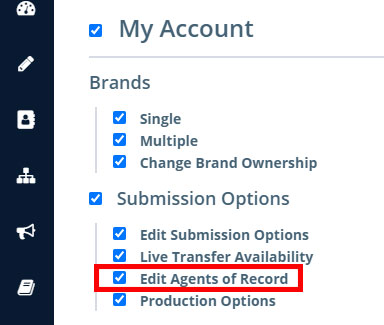
2 of 3: View/Edit Descendants
If you and your desired Agent of Record are in the same hierarchy group (this is the case most of the time), you need the permission to view/edit a descendant. Look in the Agency Management Display permission set on the right-hand side of the Permissions tab. Find the Hierarchy Related Permissions section. Make sure View Descendants and Edit Descendants are checked. If not, check them and save the permissions.
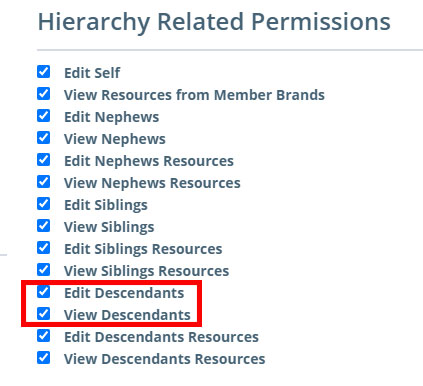
3 of 3: Multiple Brand Profiles
Changing the Agent of Record may require both users to have access to multiple brand profiles. If your agency only has one brand profile (i.e., there is only one possible brand all your consumers' policies could be under), you can skip this step. To give yourself (the agency manager) this permission, look in the Agency Management Display permission set on the right-hand side of the Permissions tab. Find the Branding Profiles section. Make sure Multiple Branding Profiles is checked. If not, check it and save the permissions.
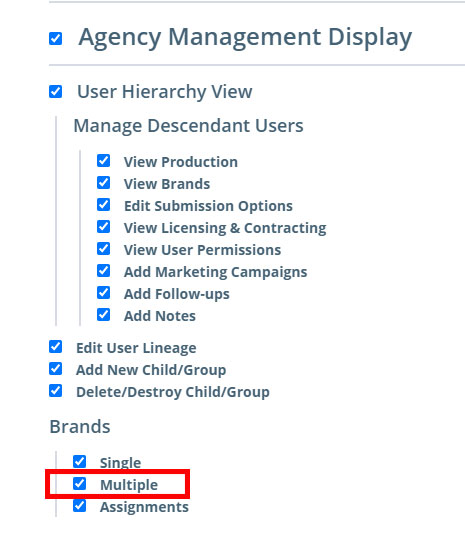
Permissions the New Agent Needs
1 of 1: Multiple Brand Profiles
Look in their My Account/Permissions tab. Check the left-hand side and look for the Branding Profiles section. Make sure Multiple Branding Profiles is checked. If not, check it and save the permissions. Not sure how to view a sub-user's profile? Click here.