LAST UPDATED: 9/17/21
Quote Path: Application
In this step, you'll fill out an online application for your client and submit it for processing. The amount of information you'll need to collect will depend on your submission option.
The Application screen is Step 6 in the Application process and Step 4 in the Referral process.
☑️ If you selected the Referral process at the beginning of the quote path, our partners will contact your client on your behalf and fill out the application for you. All you need to add to the application is contact information so we can reach your client.
☑️ If you selected the Application process, you will need to fill out the application with your client before submitting it to our partners for processing.
Here’s what this step of the quote path looks like.
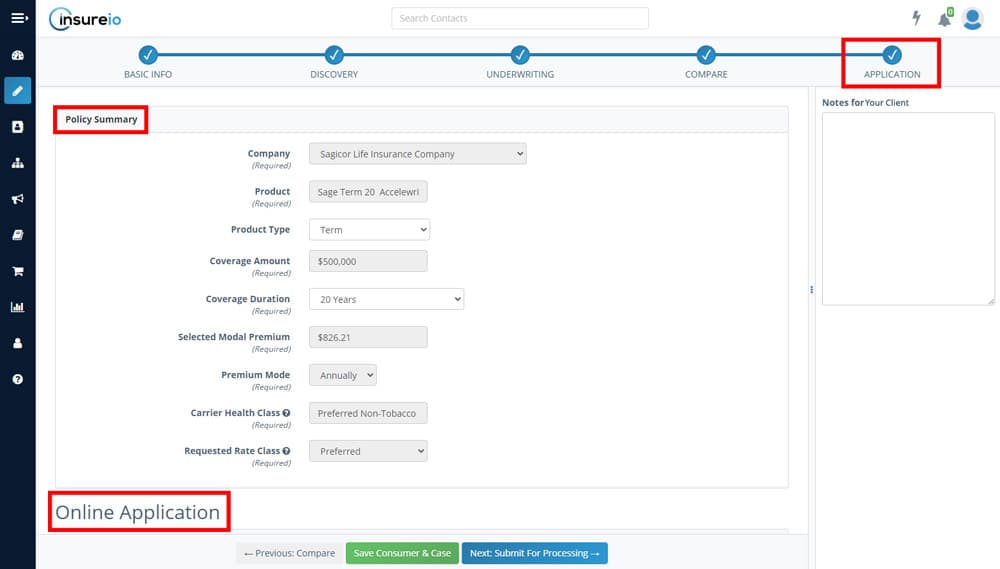
Policy Summary
☑️ If you reached the Application section by proceeding directly from the Compare section, you'll see the company name, product, coverage amount, monthly/annual payment estimates, carrier health class, and requested rate class filled in for you here.
☑️ If you skipped directly to this section from the Basic Info screen, you'll need to fill in these fields yourself. To change any fields that have been pre-filled, you'll need to use the progress bar at the top of the screen to click back to the relevant step of the quote path, and change the information there.
Online Application
The rest of the process will depend on your submission option.
☑️ Referral Process
Insureio will fill in as much of the application as possible based on what you've already provided. Input any missing information, including your client's primary address, at least one phone number, the best time to contact them, the best way to contact them (phone or email), and their email address.
At the bottom of the application, you'll have two options: Previous: Compare or Next: Refer to Sales Team.
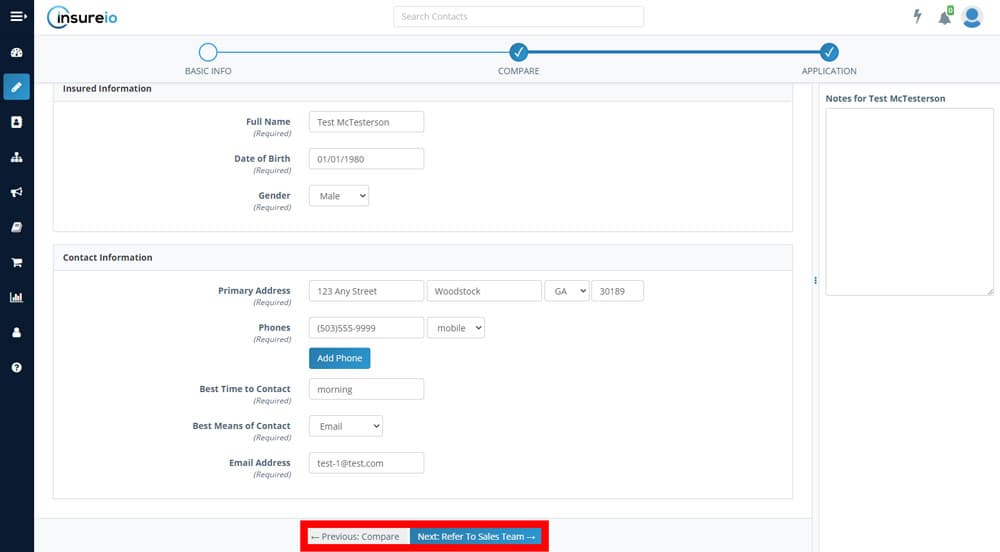
Click Next: Refer To Sales Team and Insureio's application fulfillment partners will handle the rest. When you submit an application for processing, you'll see a success message letting you know your submission was received.
☑️ Application Process
Here's a breakdown of the fields you'll be asked to fill out prior to submission. If you gathered any of this information during discovery, it will be pre-filled for you.
- Insured Information. Enter your client's name, suffix, birth country, date of birth, gender, driver's license number, driver's license state, SSN, and residency status.
- Contact Information. Enter your client's primary address, phone numbers, the best time to contact them, the best way to contact them (phone or email), and their email address.
- Other Information. Enter the reason for the insurance, their employer, occupation, annual income, and net worth.
- Temporary Coverage. Temporary coverage can protect your client during underwriting. It also increases placement rates up to 13%. Ask your client if they want this coverage, and select yes or no as needed. If yes, our application fulfillment partners have provided a downloadable matrix of carrier-specific guidelines to help ensure your client qualifies.
- Existing Coverage. If your client has an existing insurance policy, add details here by clicking the blue "Add a Policy" button. Insureio will prompt you to enter the carrier, effective date, coverage amount, policy number, policy type, and whether this policy will be replaced with new policy they're applying for.
- Beneficiaries/Owner. Enter information for one or more policy beneficiaries. Insureio will ask you whether this stakeholder is a new consumer, or an existing consumer. Next, specify whether this stakeholder is a person, trust, or company. If it's a person, you'll need a name and a phone number (required), and may also include the following, although they are not required: gender, SSN, date of birth, email, and address. There are checkboxes to indicate whether this stakeholder is a beneficiary, owner, or payor. There is a dropdown menu to indicate the relationship to the primary insured. Once you have added one or more stakeholders, you can indicate a beneficiary and/or owner, along with percentages if there are multiple beneficiaries.
- Illustration Information. Check a radio button to indicate whether the client was provided an illustration. If yes, you can attach the file to the application. Click Choose File and navigate to the file using the explorer window. Select the file and click Open.
- Agent Information. Fill in your relation to the insured and the number of years you've known them.
At the bottom of the application, you'll have three options: Previous: Compare, Save Consumer & Case or Next: Submit For Processing.

When you submit an application for processing, you'll see a success message. This message includes a link where you can download a consumer-friendly "What Happens Next" document to print or email for your client.
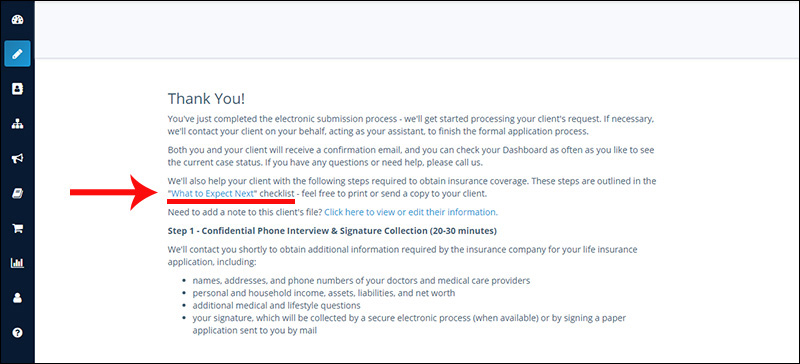
Quote Path: Next Steps
Click here for Step 1: Quote Path Overview
Click here for Step 2: Basic Info
Click here for Step 3: Discovery
Click here for Step 4: Underwriting
Click here for Step 5: Compare
You are viewing Step 6: Application